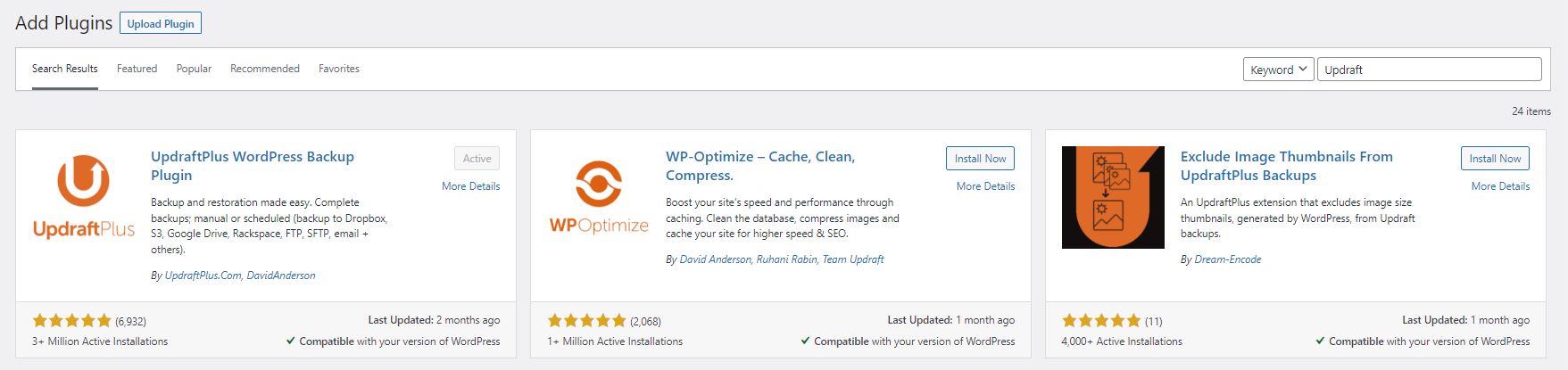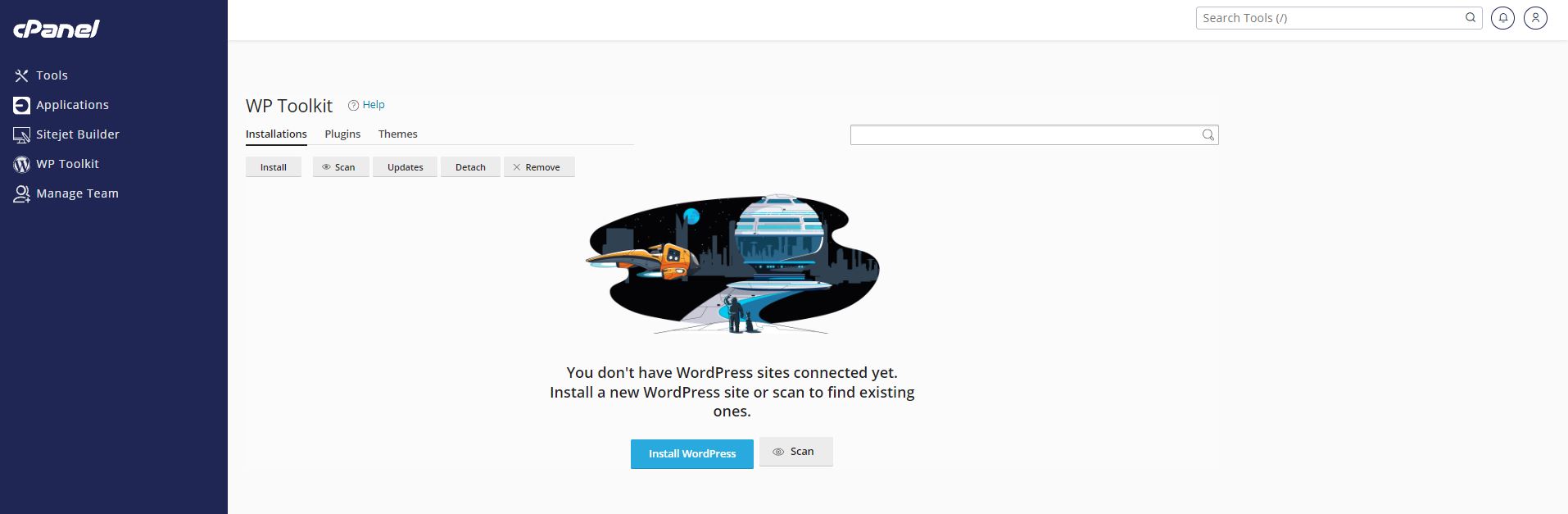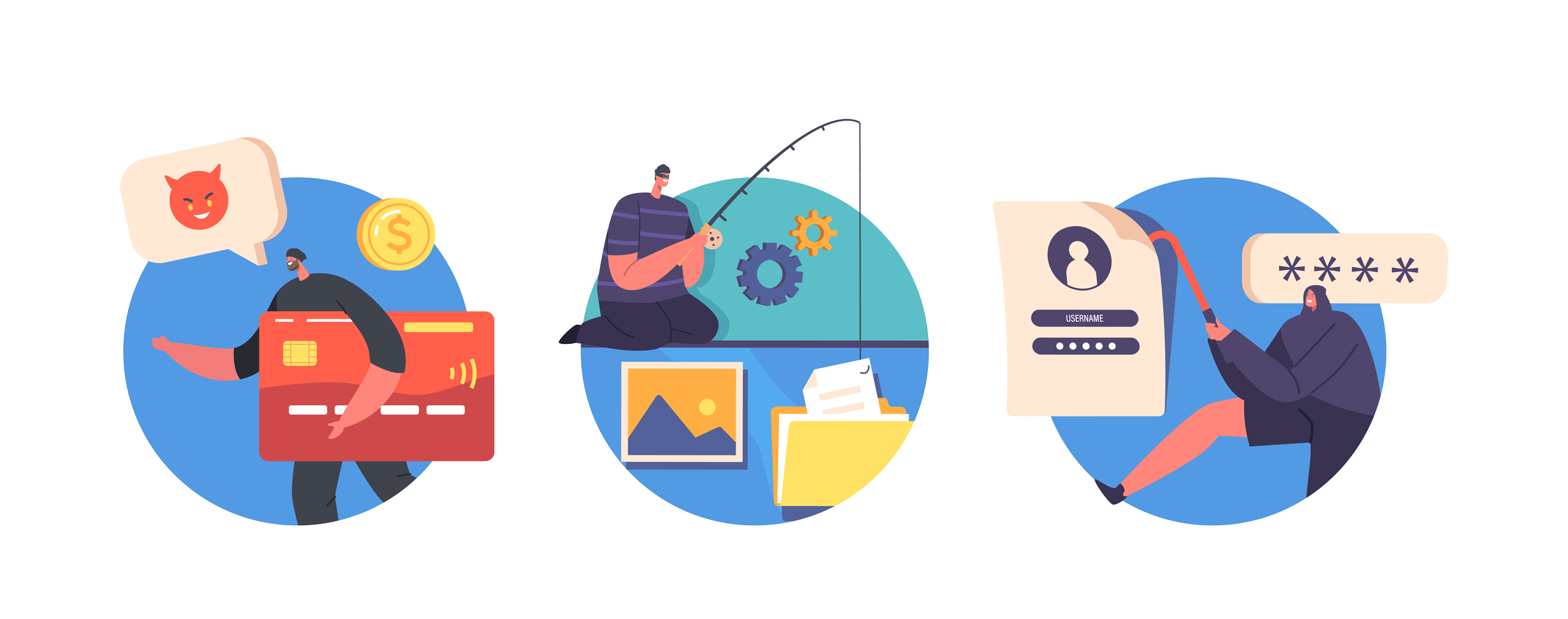here’s a step-by-step guide on how to prepare a full site WordPress backup using UpdraftPlus, and how to download and store that backup somewhere safe:
[dsm_text_divider _builder_version=”4.21.0″ _module_preset=”default” theme_builder_area=”post_content” header=”Step 1″ hover_enabled=”0″ sticky_enabled=”0″][/dsm_text_divider]Install and activate the plugin called “UpdraftPlus WordPress Backup Plugin”. It can be downloaded from here, or via the plugin search tool in the WordPress admin dashboard.
If you dont know how to install a WordPress plugin, please see our guide at this link.
[dsm_text_divider _builder_version=”4.21.0″ _module_preset=”default” theme_builder_area=”post_content” header=”Step 2″ hover_enabled=”0″ sticky_enabled=”0″][/dsm_text_divider]a) Go to the “Settings” tab on the left-hand side of the dashboard and click on “UpdraftPlus Backups”.
b) Click on the “Backup Now” button to start the backup process.
Note: If you want to store your backups in remote storage, you need to first configure it from the “Settings” tab.
c) Make sure you select both file and database to be backed up and choose where you want to store the backup files if you want it sent to remote storage (e.g. Google Drive, Dropbox, Amazon S3, etc.).
d) Click on the “Backup Now” button to start the backup process.
Wait for the backup process to complete. This may take several minutes, depending on the size of your site.
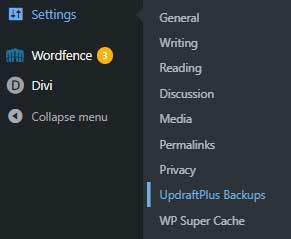
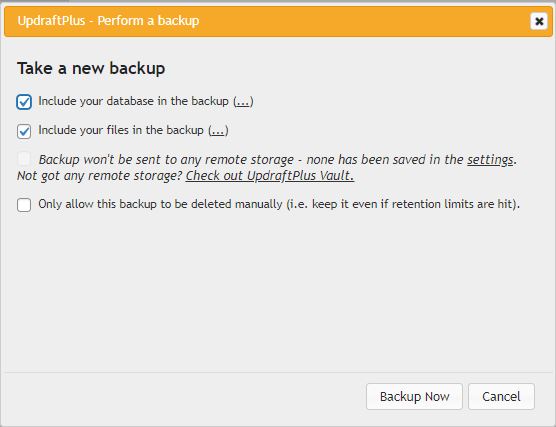 [dsm_text_divider _builder_version=”4.21.0″ _module_preset=”default” theme_builder_area=”post_content” header=”Step 3″ hover_enabled=”0″ sticky_enabled=”0″][/dsm_text_divider]
[dsm_text_divider _builder_version=”4.21.0″ _module_preset=”default” theme_builder_area=”post_content” header=”Step 3″ hover_enabled=”0″ sticky_enabled=”0″][/dsm_text_divider]Once the backup process is complete, go to the “Existing Backups” tab to view your backup files.

a) To download the backup files, click on the links for each of the backup files, (Database, Plugins, Themes, Uploads, Other) and it will prepare a link to download each file.
b) Once each is ready for download, click the “Download to your computer” button for each of them.
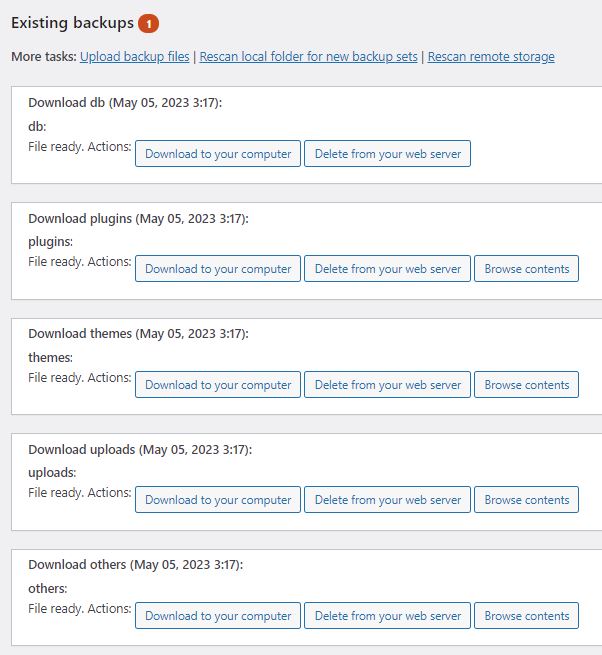 [dsm_text_divider _builder_version=”4.21.0″ _module_preset=”default” theme_builder_area=”post_content” header=”Additional Notes” hover_enabled=”0″ sticky_enabled=”0″][/dsm_text_divider]
[dsm_text_divider _builder_version=”4.21.0″ _module_preset=”default” theme_builder_area=”post_content” header=”Additional Notes” hover_enabled=”0″ sticky_enabled=”0″][/dsm_text_divider]- Store your WordPress backups in a safe location such as an external hard drive, or cloud storage service so that you can recover them later if you need them.
Congratulations! You have now successfully prepared a full site WordPress backup using UpdraftPlus and downloaded it to a safe location.