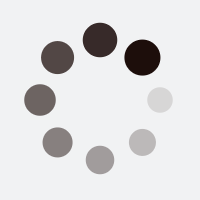WordPress Updates are Critical for Performance & Security
In the ever-evolving digital landscape, WordPress stands tall as the leading content management system, powering over one-third of all websites on the internet. Its immense popularity is attributable to its user-friendly interface, extensive customization options, and a vast library of plugins and themes that cater to diverse needs. However, with great power comes great responsibility, and maintaining a WordPress website requires diligent attention, especially when it comes to updates. Automatic WordPress updates help keep things running smoothly.
In this digital age where security threats loom large and technology advances at a breakneck pace, ensuring the security and optimal performance of your WordPress website is paramount. Regular updates of WordPress core, themes, and plugins play a pivotal role in safeguarding your online presence and ensuring a seamless user experience for your visitors.
You no longer need expensive management plugins to get automatic updates to your WordPress plugins, themes and core. It’s now built into the core software in the most recent updates. Below we will go into how you can set this up to keep your WordPress core, plugins and themes up to date at all times.
Let’s take charge of your online success by harnessing the power of automated updates for the core, plugins, and themes on your WordPress website.
Configure Automatic WordPress Updates
1. Automatic WordPress Core Updates
To configure automatic updates to your WordPress core software, log into your admin dashboard and navigate to “Dashboard” > “Updates”
Underneath the current WordPress version, there will be a simply hyperlink that reads “Enable automatic updates for all new versions of WordPress” if only minor updates are enabled, or “Switch to automatic updates for maintenance and security releases only” if its set to automatic updates for all WordPress releases. Toggle between the two depending on your needs.
2. Automatic Plugin Updates
To configure automatic updates to your WordPress plugins, navigate to “Plugins” > “Installed Plugins”
- You will see all your plugins listed, click the checkbox in the header of the plugin list to select all plugins.
- in the “Bulk Actions” dropdown menu, select “Enable Auto-Updates” and then click “Apply”
This will enable automatic updates on all plugins that can be updates automatically. If you are using premium plugins, you may need to make sure you have your lisence key activated within the plugin to receive automatic updates. All plugins from the free WordPress plugin repository will be automatically updates when a new version becomes available.
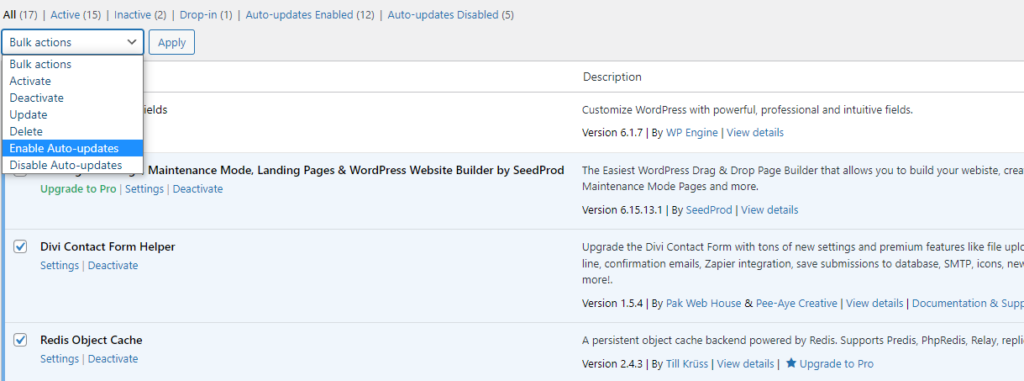
3. Automatic Theme Updates
To configure automatic updates to your WordPress themes, navigate to “Appearance” > “Themes”
You will see all your installed themes on this page. For security sake you should only have your active theme, its parent if you are using a child theme and a default theme such as 2023 for troubleshooting purposes.
Unlike plugins, you need to set automatic updates on each theme individually. If you are using a premium theme, make sure your lisence is activated on the site first. Any themes from the free WordPress Themes repository will be able to be updated automatically without a lisence.
Click once on the theme to view details, a popup will appear with details about your theme. On this popup click on the link to “Enable Auto-Updates” then close the popup. Repeat for each theme you have installed.
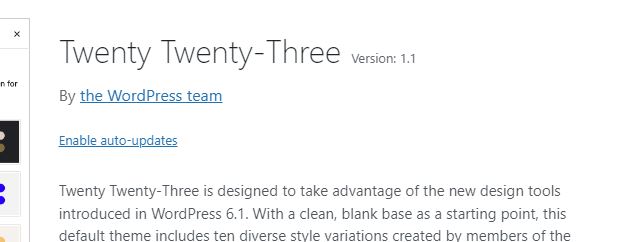
If youve made it this far, you have now successfully configured automatic WordPress updates for your plugins, themes and core software. Congratulations, this will go a long way in keeping your site more secure and performing to its best.
Remember to always use legitimate, lisenced plugins and themes as pirated or ‘nulled’ versions often contain modified files which can infect your site with malware, or cause other security issues.
Looking for more tips for improving WordPress performance? Check out my article here.