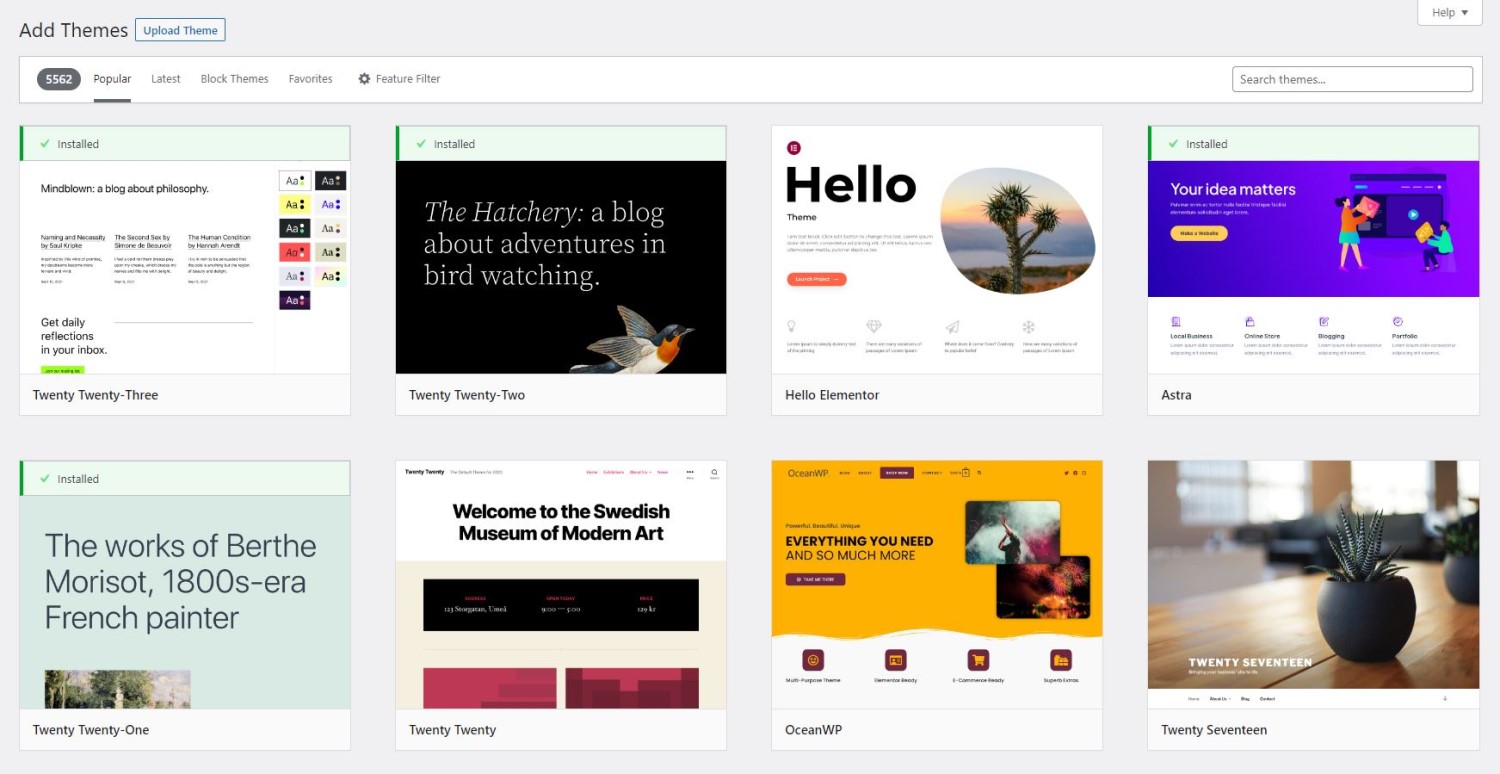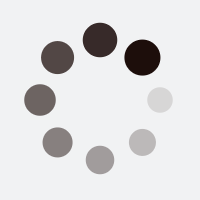Here’s a step-by-step guide on how to install a WordPress theme:
Step 1
Log in to your WordPress dashboard. To do this, enter your website URL and add /wp-admin to the end of it (e.g. http://example.com/wp-admin). Then enter your username and password to log in.
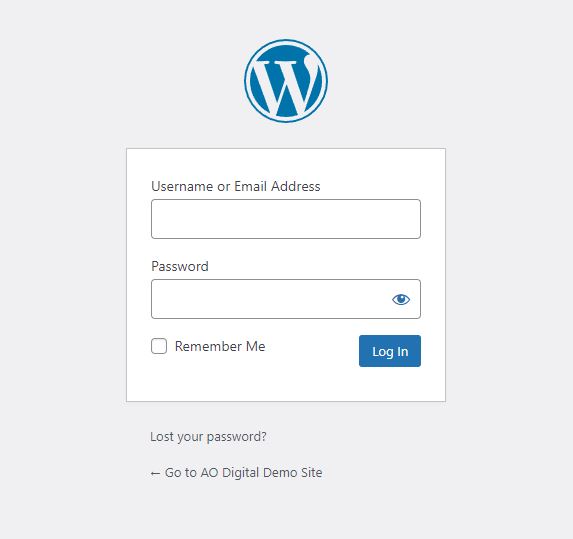
Step 2
a) Once you’re logged in, click on the “Appearance” tab on the left-hand side of the dashboard.
b) Click on the “Themes” option.

Step 3
Click on the “Add New” button at the top of the screen.
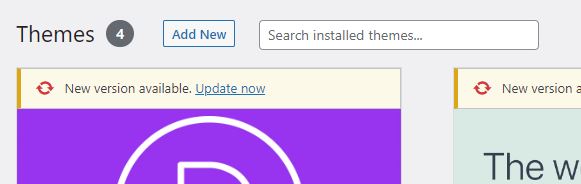
Step 4
You can search for a theme using the search bar or browse through the Featured, Popular, or Latest themes. Alternatively, if you have a theme file downloaded to your computer, you can click the “Upload Theme” button to upload the theme file.
You can also download thousands of free themes in the WordPress Themes Repository.

Step 5
Once you have found the theme you want to install, hover over it and click on the “Install” button.
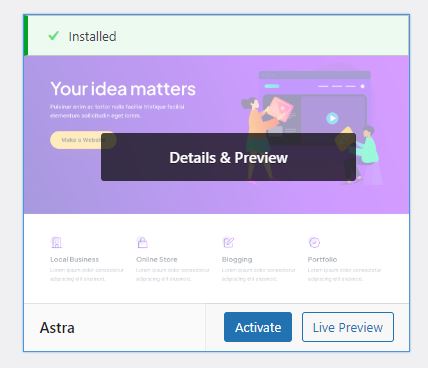
Step 6
After the installation is complete, click on the “Activate” button to activate the theme.
Additional Notes
- You can customize the theme by going to the “Customize” tab in the Appearance section.
Congratulations! You have successfully installed and activated a WordPress theme.